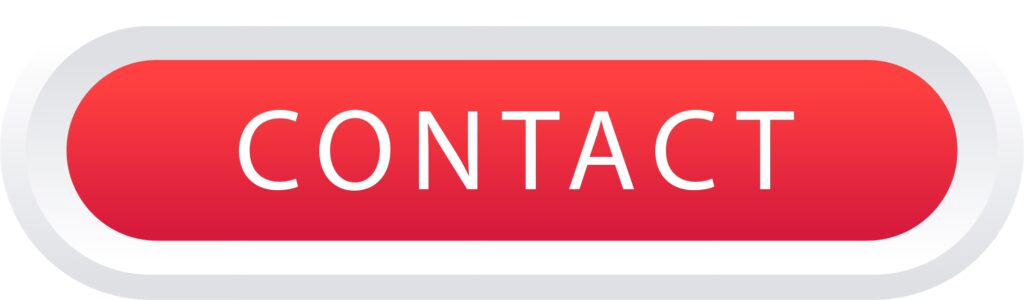Android HVNC (Hidden Virtual Network Computing) is one of the most powerful tools for remote access, control, and surveillance, especially when it comes to Android devices. It allows users to remotely connect to an Android phone or tablet, making it an invaluable tool for IT administrators, security professionals, and even those who need a secure and discreet means of controlling their devices from a distance. This article will explore the key features, uses, benefits, and considerations of Android HVNC in a detailed, comprehensive, and user-friendly format. Whether you are looking to monitor your own device or need a solution for professional use, Android HVNC offers unparalleled flexibility and control.
What is Android HVNC?
Android HVNC is a technology that allows users to remotely access and control an Android device without the need for visible indicators. Unlike traditional remote desktop or screen mirroring applications, HVNC operates stealthily, making it ideal for situations where privacy is crucial. Essentially, it is a method of creating a hidden remote desktop connection that bypasses the need for physical interaction with the device, all while remaining undetected by the device’s owner.
HVNC works by establishing a network connection between the controlling device (usually a PC or another Android device) and the target Android phone or tablet. The connection is hidden, and the target device’s screen remains intact without showing any indication of remote access, making it particularly useful for covert monitoring and troubleshooting.
Key Features of Android HVNC
- **Invisible Access**
- One of the standout features of HVNC is that it operates without any visual signs on the Android device itself. There are no alerts, notifications, or screen indicators to notify the user that the device is being accessed remotely. This makes it highly effective for discreet activities such as monitoring or technical support without the target device owner being aware.
- 2. **Full Device Control**
- With HVNC, users can fully control the Android device as if they were physically using it. You can access apps, make changes to settings, browse the internet, view messages, and more. The control is nearly identical to what you would experience if you were using the device directly.
- 3. **Remote Screen Viewing**
- Android HVNC provides real-time screen mirroring, allowing users to see exactly what’s happening on the target device’s screen. This feature is especially valuable for troubleshooting, monitoring, and support purposes, where you need a live feed of the user’s actions.
- 4. **Secure Connection**
- Security is a priority when using remote access tools, and HVNC ensures that the connection between the controlling device and the Android device is encrypted, keeping your data safe from prying eyes. Unlike some remote access solutions, Android HVNC prioritizes the confidentiality of the user’s information and actions.
- 5. **Low Latency**
- For a smooth user experience, HVNC offers low latency connections, meaning there is minimal delay between the actions you take on the controlling device and what happens on the Android device. This makes it highly effective for real-time troubleshooting or remotely assisting users.
- 6. **Cross-Platform Compatibility**
- Android HVNC is not limited to just Android-to-Android control. Many HVNC solutions offer cross-platform support, meaning you can control an Android device from a Windows PC, Mac, or even another Android device. This flexibility allows you to use the most convenient device for managing the connection.
- —
- ### Benefits of Using Android HVNC
1. **Remote Surveillance and Monitoring**
One of the primary use cases for Android HVNC is remote surveillance. It is widely used for parental control, employee monitoring, and even personal security. For parents, HVNC offers a way to monitor the activities of their children without having to access their device physically. Similarly, businesses can use it to monitor employee activity on company-issued devices without being intrusive.
2. **Troubleshooting and Technical Support**
Android HVNC can be an indispensable tool for IT professionals and technical support teams. When users encounter problems with their Android devices, HVNC enables remote diagnostics and troubleshooting. Whether the device has an app error, system crash, or network issue, technicians can address the problem without needing to be physically present.
3. **Discreet and Stealthy Operations**
If privacy and discretion are of utmost importance, Android HVNC is the ideal tool. Unlike other remote access programs that alert the device owner with visible signs of remote control, HVNC allows you to work in the background, ensuring the device owner remains unaware of the remote connection.
4. **Efficiency and Productivity**
For businesses and organizations, Android HVNC offers a seamless way to manage multiple devices from a central location. Administrators can update, troubleshoot, and configure devices remotely, all while maintaining security and efficiency in their workflows. This centralized approach reduces the time and effort required for managing devices and allows for more streamlined operations.
How to Set Up Android HVNC
Setting up Android HVNC is relatively straightforward, although it does require a few key steps to ensure the connection is secure and functional. The basic setup process typically involves:
- **Install the HVNC Server on the Android Device**
- The first step is to install an HVNC server application on the target Android device. This software creates a hidden connection that allows the device to be accessed remotely. It’s important to choose a reputable and trusted HVNC server app to ensure security and reliability.
- 2. **Set Up the HVNC Client**
- Next, you’ll need to install the HVNC client software on the controlling device (PC, Mac, or another Android device). The client is the program that enables you to access and control the Android device remotely. This software is responsible for creating the secure link to the server and allowing you to interact with the device’s screen and functions.
- 3. **Configure the Connection Settings**
- After installing both the server and client applications, configure the connection settings. This step typically involves setting up a secure password, specifying the IP address of the Android device, and adjusting any additional preferences related to the connection quality, security protocols, and more.
- 4. **Establish the Remote Connection**
- Once everything is set up, you can initiate the remote connection. This step will link the client to the server, allowing you to view and control the Android device’s screen and interact with its functions. Depending on your network conditions, the connection may take a few seconds to establish.
- —
- ### Security Considerations with Android HVNC
While Android HVNC is an incredibly useful tool, it is important to be aware of the security implications of using such software. Since HVNC provides access to a device without visible indicators, it can be used for malicious purposes if not implemented ethically. Here are some key security considerations to keep in mind:
- **Encryption and Authentication**
- Always ensure that the HVNC solution you are using employs strong encryption and authentication protocols. Without encryption, the remote connection could be vulnerable to interception, compromising sensitive data. Likewise, secure authentication methods, such as strong passwords or two-factor authentication, are vital to prevent unauthorized access.
- 2. **Use Trusted Software**
- Only use reputable HVNC software from trusted developers. Malicious or poorly designed software can introduce vulnerabilities into your device or network, potentially exposing you to security risks like data theft, malware, or remote exploitation.
- 3. **Limit Access to Authorized Users**
- Ensure that only authorized personnel have access to the HVNC client and server applications. Unauthorized users should not be able to gain control over your devices, as this could result in data breaches or malicious activity.
- 4. **Monitor Remote Access**
- Regularly review and monitor any remote connections established through HVNC. This can help identify unauthorized access and take corrective action immediately. Keep track of login times, IP addresses, and activities to ensure that the remote access is being used appropriately.
- —
- ### Use Cases of Android HVNC
- **Parental Control and Monitoring**
- Parents can use Android HVNC to discreetly monitor their children’s mobile activities, such as app usage, text messages, and browsing history, ensuring that they are staying safe online.
- 2. **Employee Surveillance**
- Companies can deploy HVNC software on employee devices to monitor their work activities, ensuring that sensitive business data is not compromised and that employees remain productive during work hours.
- 3. **Technical Support**
- IT technicians can remotely access devices to resolve issues, install updates, or fix software bugs, without needing to physically interact with the device or inconvenience the user.
- 4. **Personal Device Management**
- Users can manage their Android devices remotely in case they lose access to their device, such as in the event of theft, or if the device is out of reach but they need to access important information.
- —
- ### Conclusion
Android HVNC is an indispensable tool for remote device management, offering powerful features such as invisible access, full control, and real-time monitoring. Whether for professional IT support, parental control, or personal convenience, HVNC provides users with a flexible, secure, and stealthy way to access Android devices remotely. However, with great power comes great responsibility, and it’s essential to always prioritize security and ethical considerations when using such technology. By understanding the key features, benefits, and security aspects of Android HVNC, you can make the most of this powerful tool while ensuring the safety and privacy of all parties involved.